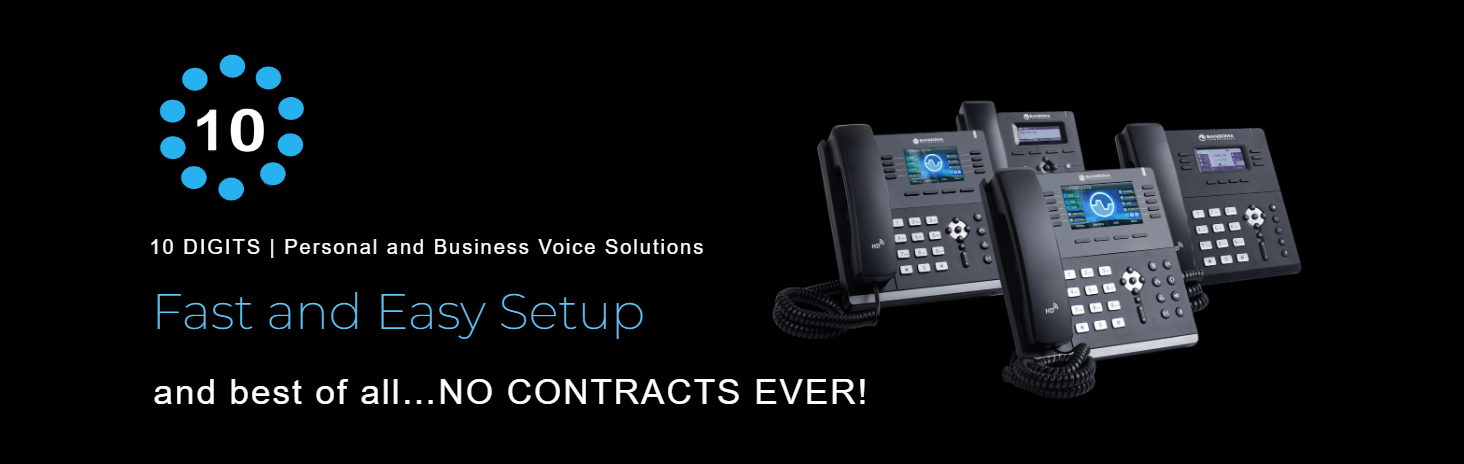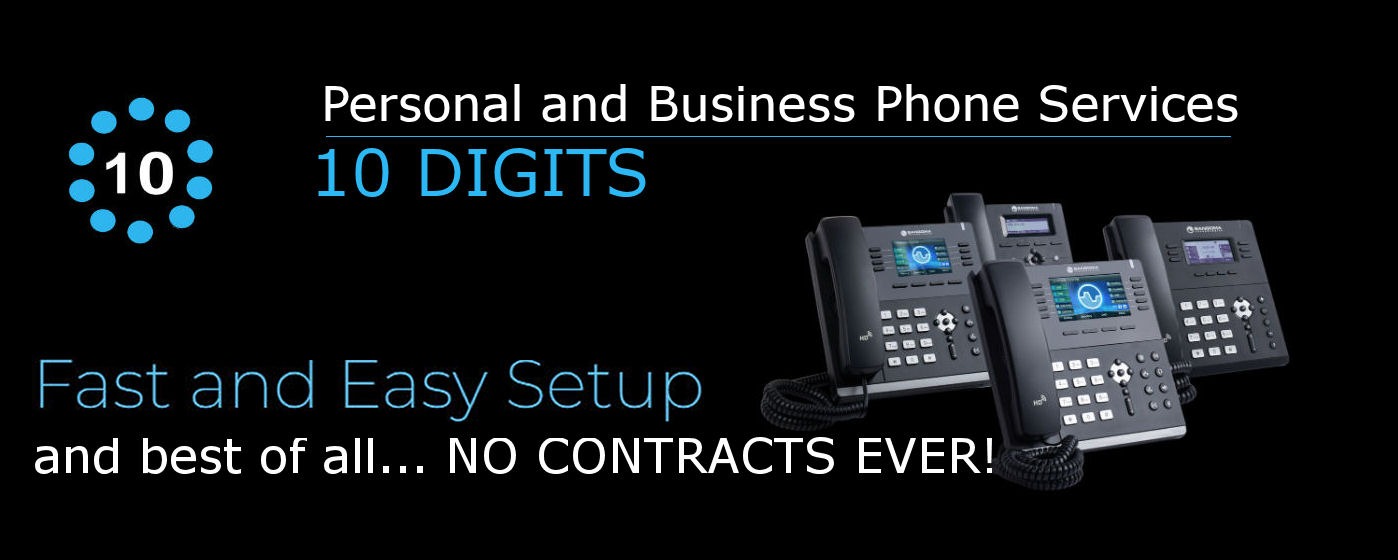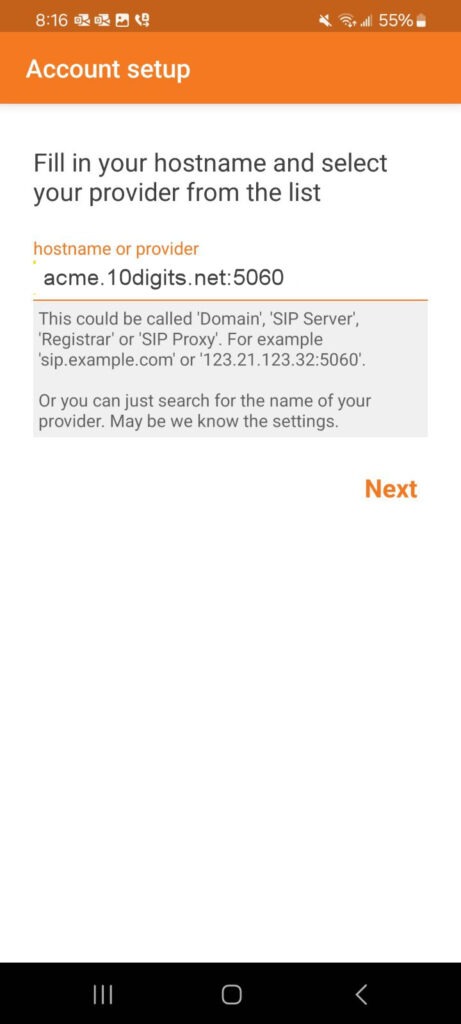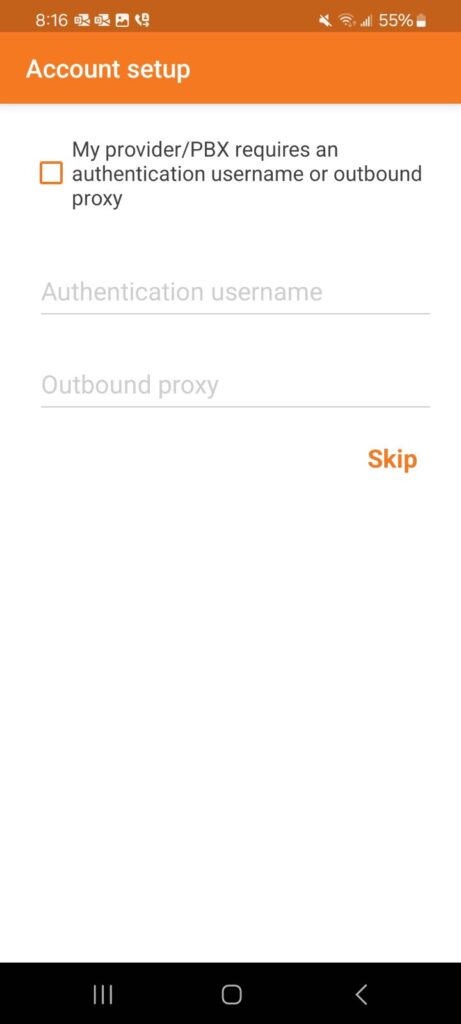Follow these simple steps to get Zoiper Softphone up and running:
Step 1: Download and Install Zoiper
- Download the Zoiper IAX SIP VOIP Softphone (Lite version) from the official Zoiper website. Once downloaded, install the software on your device by following the on-screen prompts.
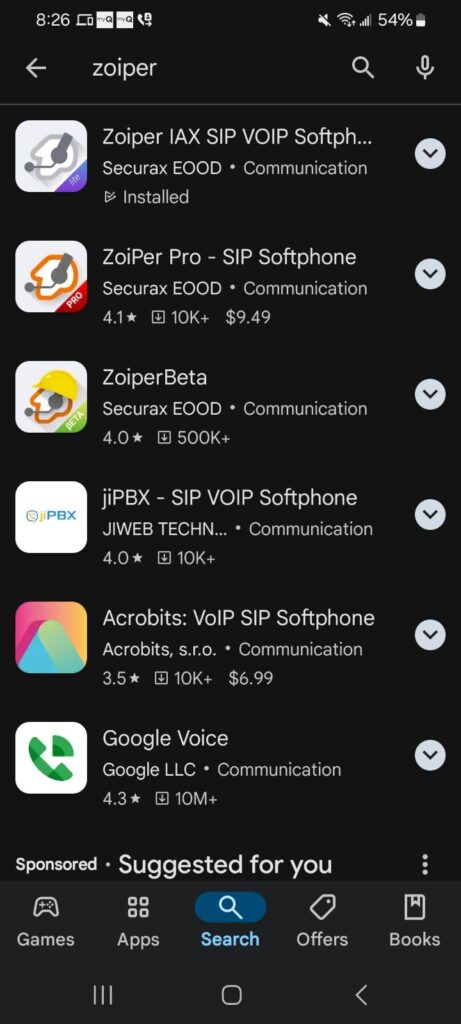
Step 2: Log In to Your Account
- Open Zoiper after installation and enter the credentials provided by 10 Digits. Will be in this format:
- Username:
6029@acme.10digits.net:5060 - Password:
71847593332A94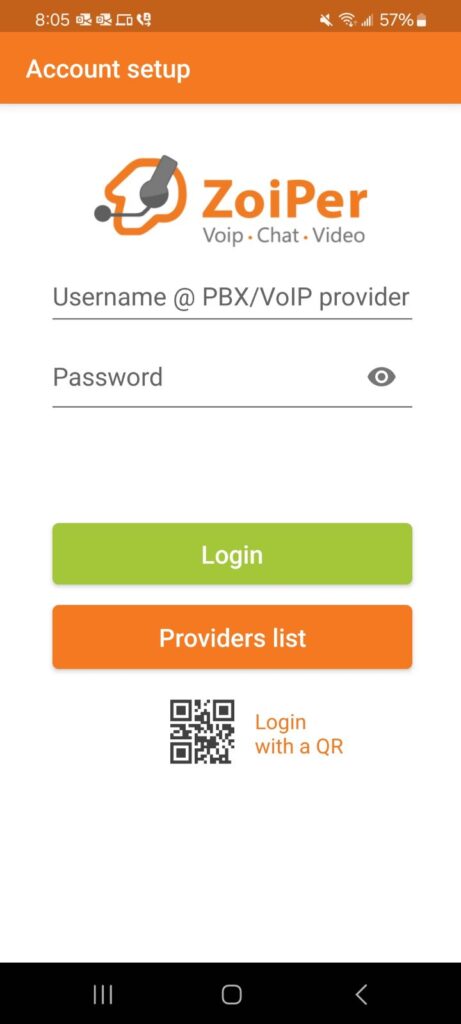
- Username:
Step 3: Enter Hostname
- On the next screen, enter the following hostname:
- Hostname:
Acme.10digits.net:5060
- Hostname:
Step 4: Authentication and Outbound Proxy
- When asked if your provider requires authentication or an outbound proxy, skip this step by selecting “Skip.”
Step 5: Choose Your Configuration
- On the next screen, you’ll see an option to choose your configuration.
- Select the option that says “Will Automatically search.”
- Ensure the green light is next to SIP TCP.
- Once everything is set, click Finish to complete the setup.
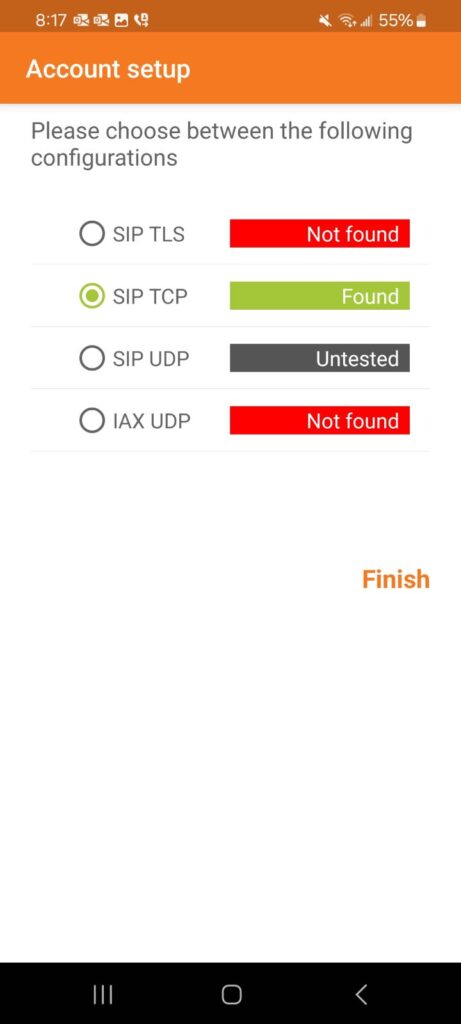
You’re all set! You can now start making calls using your Zoiper Softphone. If you encounter any issues, feel free to contact our support team for assistance.